Command Line Basics
If you have never used a command line before. Here are some basics commands which are your bread and butter.
To learn more, typing in “ — help” gives more information. The below is just a quick hit of info:
pwd — Print Working Directory.

If you don’t know where you are then you don’t know where you are going. Or something like that. This simply shows you where you are in your file system.
cd — Change Directory

If you like go-karts then “cd go-karting” takes you to that folder. But it does require you to have my computer else it doesnt really work. If you want to go up a level, then “cd .. “ is what you want.
ls — List
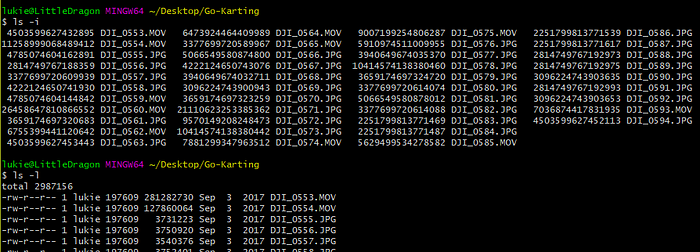
Tells you files in the current directory. However you need a bit more information then “ls -l” does the job. See above.
mkdir — Make Directory

You probably know why directories are a good thing. mkdir makes that good thing happen. Note that it doesn’t change the working directoty.
touch — Err ‘touch’ a file into existence
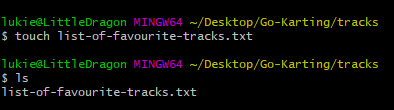
I really do not know why it is called touch but google make me several answers and I suspect anyone I ask will give me a different answer. But less importantly than that…touch creates an empty file of the type defined in the command.
rm — Remove

This makes things no longer exist. Use with caution as rm does not use the trashcan/recycle bin. There is better ways of deleting things but that’s a more advanced topic.
Other stuff thats handy to know
CMD-K / Control-K — Clear Terminal
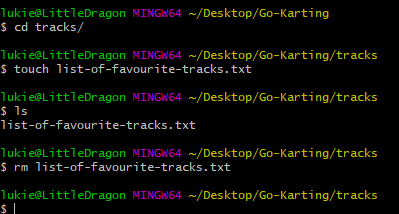
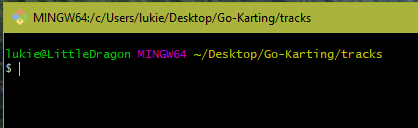
Clear terminal means a clear mind. Or something like that. Still useful when you want a fresh look at things.
Tab — Autocomplete
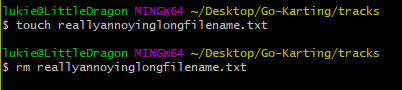
When you use tab when entering something, it will try and best guess what you want. Hard to explain but trust me when i said I didn’t have to type out the abovethe 2nd time around.
If you try to tab where there is multiple options, it will tell you your options and complete as far as it can:

Conclusion
So there you have it, some basic commands to get started. Hopefully I will get in the habit of writing more bite sized pieces like this more often!
Probably needs an article on how to actually do this on Windows (Spoiler: It is annoying)
